Installing XeXMenu
This first part of the tutorial is how to install XeXMenu the quick and easy way.
Things you will need:
A transfer Cable
This file: http://www.megaupload.com/?d=ODPO6D12
To do this it is very simple; simply copy the CODE9999 Folder into Partition3 > content > 0000000000
Go onto Jtag and XeXMenu should be there under recent games in the game library. Or to find it quickly just hit the middle button on xbox controller and go to Quick Launch, and it'll either be under Recent or Latest Downloads.
Another way you could install XeXMenu is by putting the CODE9999 file onto a disk (either a CD-R or a DVD-R, CD-R worked for me so maybe use that)
Things You will need:
A DVD-R/CD-R
This file: http://www.megaupload.com/?d=ODPO6D12 (CODE9999 File again)
Okay to do this, it is also simple. Burn file to the disk then insert the disk into your JTAG. Then you use the directory on XeXMenu to find the DVD and copy the CODE9999 that is on the DVD into Partition3 > content > 0000000000 just like the first way.
The go onto the Jtag and XeXMenu should be there under recent games in the game library. Or to find it quickly just hit the middle button on xbox controller and go to Quick Launch, and it'll either be under Recent or Latest Downloadsâ€.
_____________________________________________________________________________________
How to Copy a game into XeXMenu
Okay so now you have XeXMenu installed next you are going to want to install your copy of Modern Warfare 1 or 2 onto the JTAG, make sure the hard drive your using has enough memory for 6-7gb of data. Follow this video on how to do it, I already have MW1 & 2 installed onto my hard drive so i am going to show you with a different game but it's the same way of doing it.
Alright, so now you have seen the video. If you didn't see on the video to find out what buttons to press to do things press back on your controller. The (Y) button is the button to get that mini menu up where you can copy and paste, create new folders etc, RB and LB switch menus so to go to your hard drive like i did you press once on RB.
When you are going to rip your game onto your HDD, great a Folder called:
Games > [then a folder of whatever the game is called]
Then Press (Y) to bring up the menu once you’re in the folder of the game you want to copy
And go down to CopyDVD
Then press A
It'll then come up with that warning sign, insert the disk into the disk tray and close it
Then wait around 10 seconds so you know the disk has loaded THEN press Confirm
It'll then start copying the game like it shows, but make sure your controller doesn’t disconnect if you go away and leave it. I let mine disconnect once and it stopped copying the game.
_____________________________________________________________________________________
How to put the files onto XeXMenu needed to create the lobbies
To put your files onto your JTAG, you will need 3 files for MW & MW2 Lobbies. (via XeXMenu)
Here are the files for MW1:
System Link: http://www.megaupload.com/?d=0XHOY53F it may work online, i haven't checked before.
And here are the files for MW2:
http://www.megaupload.com/?d=JZDZ4OVU
Here is a video on how to copy the files over:
http://tinypic.com/usermedia.php?uo=JDduC2mKjds%2BWTIe/UVg7Yh4l5k2TGxc
So basically, put the files on a USB pen drive & stick the USB into your JTAG. Then you have to Load up XeXMenu. After you have loaded up XeXMenu press ‘RB’ to go across to where the HDD is etc, the USB should pop up straight away like it did in the video. If it did not then simply keep pressing right or left on the D-PAD until you find it.
Once you have found the USB hover over the files you want to copy and press (Y) to make the Menu appear. Go down to Copy or Cut, your choice and press (A), then keep pressing the D-PAD left or right until you find your hard drive. Find your ‘Games’ Folder, go into it, then go into where your keeping MW1 or MW2 and simply paste the files in. To paste Just hit (Y) and go down to Paste and click (A). You can only Copy/Cut and Paste 1 File at a time, and if it says do you want to overwrite this file just hit Yes.
Okay so, basically all you have to do is, extract the .rar files which I have included above for the MW1/MW2 lobbies, have the .iso on the Hard drive ready then go and open your HDD in Xport360/Xplorer360 open where you have saved the Games, that's why I suggested making a Game Folder because it'll make it easier for you to find etc, but when you open up the folder where the Game was ripped to simply drag and drop the files into it.. Its as simple as that.
I hope this has helped you.
This is all my OWN work so Credits go to Skatertg
PART 2 OF TUT
How to Install a few Emulators (snes360 etc)
Installing Snes360 via transfer cable
Hidden:
DOWNLOAD ROMS HERE: www.rom-world.com/
HERE IS SUPER MARIO! -> www.megaupload.com/?d=7M3I0HLS
You will need these files:
This one will work on freeboot & XBR2: http://www.megaupload.com/?d=NEWMJ39N
This will work on XBR2 & XBR3: http://www.megaupload.com/?d=V5CZJ33D
Okay here is another quick video tutorial:
So yeah, if that didn't explain it here is a short and simple written tut for you:
Just extract the .rar file, grab the FFED0707 folder and just drag and drop it into Partition 3 > Content > 000000000000000.
Then next you will need to make this folder and sub-folders in this order; Emus > Snes360 > Roms. Then put the Roms for the snes games into the Roms sub folder. Then drag the folder into your partition 3 (where it says Cache, Content etc) and leave it there.
How to install snes360 via USB pen drive:
Using the files I have given you above put them on a USB pen drive, open the USB drive in XeXMenu & copy the FFED0707 Folder straight into the content > 000000000000. If you are going to do it this way, make sure that you have pre-made the Emus > Snes360 > Roms folder/sub-folders because it'll save you sometime.
How to Install FreeStyle Dashboard
Okayyy, so as requested by TTG_JAMBO I have made a tutorial on how to install freestyle dashboard.
You will need these files:
Freestyle dashboard:
http://www.mediafire.com/?r5mvz4jzmqa
To change your USB Pen Drive into FAT32:
http://www.mediafire.com/?ouzziiniohd
How to put the freestyle dashboard onto your USB:
How to install Freestyle dashboard onto your xbox & so it comes up on your Full Games.
tut:
Okay so you need to make your portable HDD/USB pen drive into a FAT32 format. They should be that already by default but if not use the program I provided to change it. It’s pretty simple to change the format using this program, simply open the program chose the drive and hit format & wait for it to be finished.
Next, copy the freestyle dashboard onto your USB pen drive. But only copy these folders:
- FreeStyle
- FSD Indexer
- Launch
- Source
Like it was shown in the video basically.
Next put the USB pen drive into the BACK USB slot (Next to the Ethernet cable port).
Then you are going to want to go into XeXMenu and go to your USB.
Go into the Launch folder and copy the freestyle-usb file (NOT the .iso version).
Then go to your HDD > Content > 000000000000000> C0DE9999
Now go into the C0DE9999 folder, and then CREATE a new Folder EXACTLY called this: 00007000
Copy the freestyle-usb file (AGAIN NOT THE .ISO ONE!) into the 00007000 folder
Then go back to dashboard, go to Game Library > FULL GAMES & you should see Freestyle Dash 1.09
Simply click on it and it'll run. HOWEVER! If you take out the USB/external HDD and try to run it, freestyle dash will not load.
So I guess you could try putting the file for freestyle dash on the root of your HDD (where you see the content, cache etc) then put the freestyle-usb file into the 00007000 again ¦ if you do try this let me know if it works, I would test it myself but im a bit too busy to at the moment.
How to rebuild your NAND to upgrade to Freeboot [If you do not have original Nand] Only for people who actually know what they are doing..
Hidden:
Okay to start off with, I am going to be very busy in the next 2weeks, college work etc so if you do need help with this please be patient and I will try to get to you asap
Basically you can rebuild a NAND to its original state. This will be especially useful for those who do not have their original NAND and want to upgrade from XBR3 to freeboot & also if you do not know how to do this you really shouldn't have a JTAG... just my opinion haha. My friend has tested this and it worked for a Falcon board.
Things you need:
Flash360. -> http://www.mediafire.com/?4gfjzu2tzzj
Your CPU key (the one you get from Xell or Xellous not the donor's key).
To find your CPU KEY:
Have a camera ready to take a picture of the Fuse Set's that pop up briefly.
Take a picture that includes fuse set 3,4,5,and 6. These contain your CPU key.
Take either 3 and 5 or 4 and 6. This will make up your cpu key. 3=4 5=6 So for example. I will take 3 and 5.
3= E42D681ED06A6D1C
5= 1FFD8E48C56A2058
So my CPU Key is - E42D681ED06A6D1C1FFD8E48C56A2058
Adding either one of the two will make your CPU key.
After getting your cpu key you can write your original nand image back to the board. Or go straight forward and install XBReboot or freeBOOT.
^ copy and pasted part.
• A NAND that matches your motherboard type with the 7371 kernel. You don't need their CPU key, any encrypted nand image will do.
• 360 Flash Tool download -> [url] www.mediafire.com/?zgumkjnwofr[/url]
Instructions:
• Launch Flash360 and use it to dump your NAND.
Extract the kv.bin and config.bin with Nandpro2b with the following commands:
nandpro.exe flashdmp.bin: -r16 rawkv.bin 1 1
nandpro.exe flashdmp.bin: -r16 rawconfig.bin 3de 2
Then inject them into the donor NAND renamed "7371.bin" with the following
commands:
nandpro.exe 7371.bin: -w16 rawkv.bin 1 1
nandpro.exe 7371.bin: -w16 rawconfig.bin 3de 2
Open the orig.bin in 360 flash tool using your CPU key to make sure all the info looks correct.
Use the rebuilt NAND to make freeboot image.
Xenon NAND: http://www.megaupload.com/?d=6WEN23H7
Falcon NAND: http://www.megaupload.com/?d=8EJQEUGU <- has 1 bad block
If anyone would mind donating a Nands with the dashboard kernel of 7371 preferably banned it would be helping other people out aswell =]
I have the Falcon and Xenon Nand’s already. But still need a Zephyr, Jasper 16, Jasper 256, and Jasper 512.
If you can donate, I will give you credit (: - also if you do have any to donate PM me or Post in this thread.
How to recover Frpm a bad flash
Ok if you have tried the jtag hack and have been unsucessfull (Xbox wont turn on at all and "Cannot detect a flash controller" in Nandpro) do not panic there is salvation.
You can recover from this Hell by shorting out the nand there is two methods on how to do this and both accomplish the same thing. The first method is the one that is most recomended but is a bit more difficult to do. what you want to do is short out pins 44 and 47 by connecting them with a piece of wire (or anything conductive ex: screwdriver or pin)
METHOD 1
SHORTING OUT PINS 44-47
Here is a detailed diagram I have made showing the pin outs on the nand so you know which pins you need to connect together to short it out.
The procedure for causing the short is the same for both methods and will be reviewed below
NOW THE SECOND METHOD IS A LOT EASIER BUT IS ALSO MUCH MORE LIKELY TO CAUSE DAMAGE TO YOUR 360. USE AT OWN RISK!!!!!
This method involves getting a piece of stripped wire and laying it across all of the legs of the nand at once. Thus causing a short and forcing the nand into a recovery mode where you can than erase or rewrite it. below is another pic i have edited to show you what i did.
*Note the wire can be held in place with your index finger on one side and your middle finger on the other while doing the procedure.
PROCEDURE
This procedure works for both methods but i am going to demonstrate Method 2 because it is easier to execute and illistrate
Disconnect all cables from your console. Reconnect the video cable and get your wire in place on the nand.
Now while still holding the wire in place with your finger reconnect the power cable to the board
Now remove the wire carefully not to touch anything on the board. (best method is to just let go of it and pick it up after.) check your xbox 360's power bar if the light has stayed orange than you should be fine if it turned red than the surge protect has kicked in and you need to repeat the procedure.
Now open the command prompt and go into nandpro and test reading from the nand.
ex: C:nandpronandpro lpt: -r16 test.bin 1 1
this command will attempt to dump your keyvault if you get a flash config and it succeeds than your nand is able to read and write again.
* At this point i would suggest erasing the nand (ONLY DO THIS IF YOU HAVE PROPER BACKUPS OF YOUR NAND)
To erase the nand go in to the nandpro directory ex: C:Nandpro and type type: nandpro lpt: -e16 0 400
This will completly erase the nand than just flash your original back or the proper version of XBR (If you flash your original back you must remove the jtag wires or the console will not boot)
Your Xbox 360 should now be alive once again.!!
How To Install Any Game's ISO To Your Jtag [TUT]
How To Install ISO To Your Jtag
Things You Will NEED!
Jtag
Hardrive
XeX Menu Download
www.megaupload.com/?d=AXGMV8MB
Xport 360 Download
www.megaupload.com/?d=VBV763UP
Some Games
If you dont have the game or a working dvd drive
www.xbox360iso.com
Wx360 For if you dont have the disk or Working DVD Drive
www.filefront.com/16566993/wx360.exe/
Transfer Cable
Ok so Lets Get Started!!
Step 1
First you need to Download Xport 360 and XeX Menu. Once you get xex menu on your Desktop open it up and there should be a Folder called CODE999. After you got those downloaded, open up you hardrive using your transfer cable in Xport 360 and go to Partition 3, COntent, Then The 000000 folder. Then get Code999, that is in the xex menu folder, And Drag it into the 00000 Folder. Thatz all you have to do on The Computer.
Step 2
Then put your Hardrive into your Jtag and boot up your Jtag. Then go to game library, and you should see XeX Menu 1.1 in your Recent Games. CLick XeX Menu 1.1 and hit start Game.
Step 3
Then once your in XeX Menu hit RB the click Content, 000000, then hit y and select Create New Folder and Make the Folder Games. THen Click the Games Folder and hit y and select Create Folder. Then Name the FOlder to wat ever Game's ISO That you want
Step 4
[spoil]Once you Have your folders created go into the Game Folder that You Want to get the ISO FOR. Once your in the folder hit y then select Install DVD. After you hit that you should see 2 bars and it should start loading. This usually takes about 30 minutes to an hour.
Step 5
TO make sure it worked, Turn off your Jtag. Then turn it back on, go to Game Library, XeX Menu, hit RB so it will Take you to your Hardrive, Then hit partition 3, Content, 000000 Folder, hit games, Then select Wat ever Game's ISO That you made and click the Folder. IF you followed all of These Steps it Should Work.If You see all the files in the folder Than Congratulations!!! You succesfully added ISO To your Jtag!!
If you dont have the game or a working DVD Drive then Follow this
Download the iso using the link i gave you 360 isos, then once you have it downloaded open it up in Wx360. Once you do that create a Folder named the Game you want to do. Then on Wx360 and hit file, extract all, and extract all the files into that FOlder. In Wx360 you know when its doen extracting because next to the files it should say done going down the whole lis.Once thats done, just drag the Folder into the 00000 FOlder. There you go.
How to Get CPU + DvD Key On Jtag Xbox 360!
Get Original Nand from XBR/Freeboot Image
This tutorial requires you to use the program nandpro. I'm not going to show you how to set that up so google is your friend.
Requirements:
- Nandpro: (Google Is Your Friend For This)
-XBR/Freeboot Image of Your JTAG
-Nand Dump of Corresponding Motherboard (7371 or less)
-Xenon: www413.megaupload.com/files/90e2.../xenon.bin
-Zephyr:(if you have a Zephyr nand dump PM me)
-Opus:(if you have an opus nand dump pm me)
-Falcon: www774.megaupload.com/files/e3bf...falcon.bin
-Jasper(if you have a jasper nand dump pm me)
Place both your xbr/freeboot image and good nand dump into the same directory as nandpro.
Once that's done, run the following commands (with your corresponding file names):
Code:
nandpro xbr-freeboot.bin: -r16 rawkv.bin 1 1
Code:
nandpro xbr-freeboot.bin: -r16 rawconfig.bin 3de 2
Code:
nandpro goodnand.bin: -w16 rawkv.bin 1 1
Code:
nandpro goodnand.bin: -w16 rawconfig.bin 3de 2
Now you have your original nand.
How To Install Xellous
How To Install Xell
Xell is used to grab your CPU Key for your console. Which is a good thing to have in case you need to open your KV. Install Xell is easy and takes little to now time.
Download the image for your motherboard revision. Extract and place it in the nandpro folder. Make it easy on yourself and rename the Xell file to Xell
With your LPT cable and everything still set up. You will be using nandpro again. So here we go again.
1. Click start
2. Click run
3. Type CMD
4. Type the command.
Code:
C:Nandpro20bnandpro.exe lpt: -w16 Xell.bin
Don't worry about the file size. It is meant to only write to the beginning of your NAND flash.
5. Click enter and it should starting writing.
6. Once it is done writing. Unplug the lpt cable from the PC and turn on the 360. It should boot into a blue screen. If it does then you did it right.
Getting the CPU key.
Have a camera ready to take a picture of the Fuse Set's that pop up briefly.
Take a picture that includes fuse set 3,4,5,and 6. These contain your CPU key.
Take either 3 and 5 or 4 and 6. This will make up your cpu key. 3=4 5=6 So for example. I will take 3 and 5.
3= E42D681ED06A6D1C
5= 1FFD8E48C56A2058
So my CPU Key is - E42D681ED06A6D1C1FFD8E48C56A2058
Adding either one of the two will make your CPU key.
After getting your cpu key you can write your original nand image back to the board. Or go straight forward and install XBReboot or freeBOOT.
To flash your nand image back on, use this command
Code:
C:NandPro20bnandpro.exe lpt: -w16 (name of your nand backup)
How to tell if a KV is good or BAD
How to tell if a kv is real or will give you Christmas lights or rrod.
This is 5 easy steps that take less than a minute to find out if it is fake.
Need help putting a kv into your jtag check this tutorial
www.thetechgame.com/Forums/viewt...11503.html
1.First off make sure the kv is along the lines of Kv_dec.bin it can be diffrent but as long as it has .bin at the end its ok. Also if it is 16.0KB
2.Once you have your kv open it up in Your favorite Hex Editor i am using Hxd
3.Once opened make sure there is 7 lines that are empty in the very beginning if it dosent have this right off the bat it is fake.
4. Make sure there is a large space in the kv it should separate two paragraphs
5.Make sure at the end it says Signature Cerification and certificatecollection at the end and there is a space at the very end with no writing at the bottom after the space.
This first part of the tutorial is how to install XeXMenu the quick and easy way.
Things you will need:
A transfer Cable
This file: http://www.megaupload.com/?d=ODPO6D12
To do this it is very simple; simply copy the CODE9999 Folder into Partition3 > content > 0000000000
Go onto Jtag and XeXMenu should be there under recent games in the game library. Or to find it quickly just hit the middle button on xbox controller and go to Quick Launch, and it'll either be under Recent or Latest Downloads.
Another way you could install XeXMenu is by putting the CODE9999 file onto a disk (either a CD-R or a DVD-R, CD-R worked for me so maybe use that)
Things You will need:
A DVD-R/CD-R
This file: http://www.megaupload.com/?d=ODPO6D12 (CODE9999 File again)
Okay to do this, it is also simple. Burn file to the disk then insert the disk into your JTAG. Then you use the directory on XeXMenu to find the DVD and copy the CODE9999 that is on the DVD into Partition3 > content > 0000000000 just like the first way.
The go onto the Jtag and XeXMenu should be there under recent games in the game library. Or to find it quickly just hit the middle button on xbox controller and go to Quick Launch, and it'll either be under Recent or Latest Downloadsâ€.
_____________________________________________________________________________________
How to Copy a game into XeXMenu
Okay so now you have XeXMenu installed next you are going to want to install your copy of Modern Warfare 1 or 2 onto the JTAG, make sure the hard drive your using has enough memory for 6-7gb of data. Follow this video on how to do it, I already have MW1 & 2 installed onto my hard drive so i am going to show you with a different game but it's the same way of doing it.
Alright, so now you have seen the video. If you didn't see on the video to find out what buttons to press to do things press back on your controller. The (Y) button is the button to get that mini menu up where you can copy and paste, create new folders etc, RB and LB switch menus so to go to your hard drive like i did you press once on RB.
When you are going to rip your game onto your HDD, great a Folder called:
Games > [then a folder of whatever the game is called]
Then Press (Y) to bring up the menu once you’re in the folder of the game you want to copy
And go down to CopyDVD
Then press A
It'll then come up with that warning sign, insert the disk into the disk tray and close it
Then wait around 10 seconds so you know the disk has loaded THEN press Confirm
It'll then start copying the game like it shows, but make sure your controller doesn’t disconnect if you go away and leave it. I let mine disconnect once and it stopped copying the game.
_____________________________________________________________________________________
How to put the files onto XeXMenu needed to create the lobbies
To put your files onto your JTAG, you will need 3 files for MW & MW2 Lobbies. (via XeXMenu)
Here are the files for MW1:
System Link: http://www.megaupload.com/?d=0XHOY53F it may work online, i haven't checked before.
And here are the files for MW2:
http://www.megaupload.com/?d=JZDZ4OVU
Here is a video on how to copy the files over:
http://tinypic.com/usermedia.php?uo=JDduC2mKjds%2BWTIe/UVg7Yh4l5k2TGxc
So basically, put the files on a USB pen drive & stick the USB into your JTAG. Then you have to Load up XeXMenu. After you have loaded up XeXMenu press ‘RB’ to go across to where the HDD is etc, the USB should pop up straight away like it did in the video. If it did not then simply keep pressing right or left on the D-PAD until you find it.
Once you have found the USB hover over the files you want to copy and press (Y) to make the Menu appear. Go down to Copy or Cut, your choice and press (A), then keep pressing the D-PAD left or right until you find your hard drive. Find your ‘Games’ Folder, go into it, then go into where your keeping MW1 or MW2 and simply paste the files in. To paste Just hit (Y) and go down to Paste and click (A). You can only Copy/Cut and Paste 1 File at a time, and if it says do you want to overwrite this file just hit Yes.
Okay so, basically all you have to do is, extract the .rar files which I have included above for the MW1/MW2 lobbies, have the .iso on the Hard drive ready then go and open your HDD in Xport360/Xplorer360 open where you have saved the Games, that's why I suggested making a Game Folder because it'll make it easier for you to find etc, but when you open up the folder where the Game was ripped to simply drag and drop the files into it.. Its as simple as that.
I hope this has helped you.
This is all my OWN work so Credits go to Skatertg
PART 2 OF TUT
How to Install a few Emulators (snes360 etc)
Installing Snes360 via transfer cable
Hidden:
DOWNLOAD ROMS HERE: www.rom-world.com/
HERE IS SUPER MARIO! -> www.megaupload.com/?d=7M3I0HLS
You will need these files:
This one will work on freeboot & XBR2: http://www.megaupload.com/?d=NEWMJ39N
This will work on XBR2 & XBR3: http://www.megaupload.com/?d=V5CZJ33D
Okay here is another quick video tutorial:
So yeah, if that didn't explain it here is a short and simple written tut for you:
Just extract the .rar file, grab the FFED0707 folder and just drag and drop it into Partition 3 > Content > 000000000000000.
Then next you will need to make this folder and sub-folders in this order; Emus > Snes360 > Roms. Then put the Roms for the snes games into the Roms sub folder. Then drag the folder into your partition 3 (where it says Cache, Content etc) and leave it there.
How to install snes360 via USB pen drive:
Using the files I have given you above put them on a USB pen drive, open the USB drive in XeXMenu & copy the FFED0707 Folder straight into the content > 000000000000. If you are going to do it this way, make sure that you have pre-made the Emus > Snes360 > Roms folder/sub-folders because it'll save you sometime.
How to Install FreeStyle Dashboard
Okayyy, so as requested by TTG_JAMBO I have made a tutorial on how to install freestyle dashboard.
You will need these files:
Freestyle dashboard:
http://www.mediafire.com/?r5mvz4jzmqa
To change your USB Pen Drive into FAT32:
http://www.mediafire.com/?ouzziiniohd
How to put the freestyle dashboard onto your USB:
How to install Freestyle dashboard onto your xbox & so it comes up on your Full Games.
tut:
Okay so you need to make your portable HDD/USB pen drive into a FAT32 format. They should be that already by default but if not use the program I provided to change it. It’s pretty simple to change the format using this program, simply open the program chose the drive and hit format & wait for it to be finished.
Next, copy the freestyle dashboard onto your USB pen drive. But only copy these folders:
- FreeStyle
- FSD Indexer
- Launch
- Source
Like it was shown in the video basically.
Next put the USB pen drive into the BACK USB slot (Next to the Ethernet cable port).
Then you are going to want to go into XeXMenu and go to your USB.
Go into the Launch folder and copy the freestyle-usb file (NOT the .iso version).
Then go to your HDD > Content > 000000000000000> C0DE9999
Now go into the C0DE9999 folder, and then CREATE a new Folder EXACTLY called this: 00007000
Copy the freestyle-usb file (AGAIN NOT THE .ISO ONE!) into the 00007000 folder
Then go back to dashboard, go to Game Library > FULL GAMES & you should see Freestyle Dash 1.09
Simply click on it and it'll run. HOWEVER! If you take out the USB/external HDD and try to run it, freestyle dash will not load.
So I guess you could try putting the file for freestyle dash on the root of your HDD (where you see the content, cache etc) then put the freestyle-usb file into the 00007000 again ¦ if you do try this let me know if it works, I would test it myself but im a bit too busy to at the moment.
How to rebuild your NAND to upgrade to Freeboot [If you do not have original Nand] Only for people who actually know what they are doing..
Hidden:
Okay to start off with, I am going to be very busy in the next 2weeks, college work etc so if you do need help with this please be patient and I will try to get to you asap
Basically you can rebuild a NAND to its original state. This will be especially useful for those who do not have their original NAND and want to upgrade from XBR3 to freeboot & also if you do not know how to do this you really shouldn't have a JTAG... just my opinion haha. My friend has tested this and it worked for a Falcon board.
Things you need:
Flash360. -> http://www.mediafire.com/?4gfjzu2tzzj
Your CPU key (the one you get from Xell or Xellous not the donor's key).
To find your CPU KEY:
Have a camera ready to take a picture of the Fuse Set's that pop up briefly.
Take a picture that includes fuse set 3,4,5,and 6. These contain your CPU key.
Take either 3 and 5 or 4 and 6. This will make up your cpu key. 3=4 5=6 So for example. I will take 3 and 5.
3= E42D681ED06A6D1C
5= 1FFD8E48C56A2058
So my CPU Key is - E42D681ED06A6D1C1FFD8E48C56A2058
Adding either one of the two will make your CPU key.
After getting your cpu key you can write your original nand image back to the board. Or go straight forward and install XBReboot or freeBOOT.
^ copy and pasted part.
• A NAND that matches your motherboard type with the 7371 kernel. You don't need their CPU key, any encrypted nand image will do.
• 360 Flash Tool download -> [url] www.mediafire.com/?zgumkjnwofr[/url]
Instructions:
• Launch Flash360 and use it to dump your NAND.
Extract the kv.bin and config.bin with Nandpro2b with the following commands:
nandpro.exe flashdmp.bin: -r16 rawkv.bin 1 1
nandpro.exe flashdmp.bin: -r16 rawconfig.bin 3de 2
Then inject them into the donor NAND renamed "7371.bin" with the following
commands:
nandpro.exe 7371.bin: -w16 rawkv.bin 1 1
nandpro.exe 7371.bin: -w16 rawconfig.bin 3de 2
Open the orig.bin in 360 flash tool using your CPU key to make sure all the info looks correct.
Use the rebuilt NAND to make freeboot image.
Xenon NAND: http://www.megaupload.com/?d=6WEN23H7
Falcon NAND: http://www.megaupload.com/?d=8EJQEUGU <- has 1 bad block
If anyone would mind donating a Nands with the dashboard kernel of 7371 preferably banned it would be helping other people out aswell =]
I have the Falcon and Xenon Nand’s already. But still need a Zephyr, Jasper 16, Jasper 256, and Jasper 512.
If you can donate, I will give you credit (: - also if you do have any to donate PM me or Post in this thread.
How to recover Frpm a bad flash
Ok if you have tried the jtag hack and have been unsucessfull (Xbox wont turn on at all and "Cannot detect a flash controller" in Nandpro) do not panic there is salvation.
You can recover from this Hell by shorting out the nand there is two methods on how to do this and both accomplish the same thing. The first method is the one that is most recomended but is a bit more difficult to do. what you want to do is short out pins 44 and 47 by connecting them with a piece of wire (or anything conductive ex: screwdriver or pin)
METHOD 1
SHORTING OUT PINS 44-47
Here is a detailed diagram I have made showing the pin outs on the nand so you know which pins you need to connect together to short it out.
The procedure for causing the short is the same for both methods and will be reviewed below
NOW THE SECOND METHOD IS A LOT EASIER BUT IS ALSO MUCH MORE LIKELY TO CAUSE DAMAGE TO YOUR 360. USE AT OWN RISK!!!!!
This method involves getting a piece of stripped wire and laying it across all of the legs of the nand at once. Thus causing a short and forcing the nand into a recovery mode where you can than erase or rewrite it. below is another pic i have edited to show you what i did.
*Note the wire can be held in place with your index finger on one side and your middle finger on the other while doing the procedure.
PROCEDURE
This procedure works for both methods but i am going to demonstrate Method 2 because it is easier to execute and illistrate
Disconnect all cables from your console. Reconnect the video cable and get your wire in place on the nand.
Now while still holding the wire in place with your finger reconnect the power cable to the board
Now remove the wire carefully not to touch anything on the board. (best method is to just let go of it and pick it up after.) check your xbox 360's power bar if the light has stayed orange than you should be fine if it turned red than the surge protect has kicked in and you need to repeat the procedure.
Now open the command prompt and go into nandpro and test reading from the nand.
ex: C:nandpronandpro lpt: -r16 test.bin 1 1
this command will attempt to dump your keyvault if you get a flash config and it succeeds than your nand is able to read and write again.
* At this point i would suggest erasing the nand (ONLY DO THIS IF YOU HAVE PROPER BACKUPS OF YOUR NAND)
To erase the nand go in to the nandpro directory ex: C:Nandpro and type type: nandpro lpt: -e16 0 400
This will completly erase the nand than just flash your original back or the proper version of XBR (If you flash your original back you must remove the jtag wires or the console will not boot)
Your Xbox 360 should now be alive once again.!!
How To Install Any Game's ISO To Your Jtag [TUT]
How To Install ISO To Your Jtag
Things You Will NEED!
Jtag
Hardrive
XeX Menu Download
www.megaupload.com/?d=AXGMV8MB
Xport 360 Download
www.megaupload.com/?d=VBV763UP
Some Games
If you dont have the game or a working dvd drive
www.xbox360iso.com
Wx360 For if you dont have the disk or Working DVD Drive
www.filefront.com/16566993/wx360.exe/
Transfer Cable
Ok so Lets Get Started!!
Step 1
First you need to Download Xport 360 and XeX Menu. Once you get xex menu on your Desktop open it up and there should be a Folder called CODE999. After you got those downloaded, open up you hardrive using your transfer cable in Xport 360 and go to Partition 3, COntent, Then The 000000 folder. Then get Code999, that is in the xex menu folder, And Drag it into the 00000 Folder. Thatz all you have to do on The Computer.
Step 2
Then put your Hardrive into your Jtag and boot up your Jtag. Then go to game library, and you should see XeX Menu 1.1 in your Recent Games. CLick XeX Menu 1.1 and hit start Game.
Step 3
Then once your in XeX Menu hit RB the click Content, 000000, then hit y and select Create New Folder and Make the Folder Games. THen Click the Games Folder and hit y and select Create Folder. Then Name the FOlder to wat ever Game's ISO That you want
Step 4
[spoil]Once you Have your folders created go into the Game Folder that You Want to get the ISO FOR. Once your in the folder hit y then select Install DVD. After you hit that you should see 2 bars and it should start loading. This usually takes about 30 minutes to an hour.
Step 5
TO make sure it worked, Turn off your Jtag. Then turn it back on, go to Game Library, XeX Menu, hit RB so it will Take you to your Hardrive, Then hit partition 3, Content, 000000 Folder, hit games, Then select Wat ever Game's ISO That you made and click the Folder. IF you followed all of These Steps it Should Work.If You see all the files in the folder Than Congratulations!!! You succesfully added ISO To your Jtag!!
If you dont have the game or a working DVD Drive then Follow this
Download the iso using the link i gave you 360 isos, then once you have it downloaded open it up in Wx360. Once you do that create a Folder named the Game you want to do. Then on Wx360 and hit file, extract all, and extract all the files into that FOlder. In Wx360 you know when its doen extracting because next to the files it should say done going down the whole lis.Once thats done, just drag the Folder into the 00000 FOlder. There you go.
How to Get CPU + DvD Key On Jtag Xbox 360!
Get Original Nand from XBR/Freeboot Image
This tutorial requires you to use the program nandpro. I'm not going to show you how to set that up so google is your friend.
Requirements:
- Nandpro: (Google Is Your Friend For This)
-XBR/Freeboot Image of Your JTAG
-Nand Dump of Corresponding Motherboard (7371 or less)
-Xenon: www413.megaupload.com/files/90e2.../xenon.bin
-Zephyr:(if you have a Zephyr nand dump PM me)
-Opus:(if you have an opus nand dump pm me)
-Falcon: www774.megaupload.com/files/e3bf...falcon.bin
-Jasper(if you have a jasper nand dump pm me)
Place both your xbr/freeboot image and good nand dump into the same directory as nandpro.
Once that's done, run the following commands (with your corresponding file names):
Code:
nandpro xbr-freeboot.bin: -r16 rawkv.bin 1 1
Code:
nandpro xbr-freeboot.bin: -r16 rawconfig.bin 3de 2
Code:
nandpro goodnand.bin: -w16 rawkv.bin 1 1
Code:
nandpro goodnand.bin: -w16 rawconfig.bin 3de 2
Now you have your original nand.
How To Install Xellous
How To Install Xell
Xell is used to grab your CPU Key for your console. Which is a good thing to have in case you need to open your KV. Install Xell is easy and takes little to now time.
Download the image for your motherboard revision. Extract and place it in the nandpro folder. Make it easy on yourself and rename the Xell file to Xell
With your LPT cable and everything still set up. You will be using nandpro again. So here we go again.
1. Click start
2. Click run
3. Type CMD
4. Type the command.
Code:
C:Nandpro20bnandpro.exe lpt: -w16 Xell.bin
Don't worry about the file size. It is meant to only write to the beginning of your NAND flash.
5. Click enter and it should starting writing.
6. Once it is done writing. Unplug the lpt cable from the PC and turn on the 360. It should boot into a blue screen. If it does then you did it right.
Getting the CPU key.
Have a camera ready to take a picture of the Fuse Set's that pop up briefly.
Take a picture that includes fuse set 3,4,5,and 6. These contain your CPU key.
Take either 3 and 5 or 4 and 6. This will make up your cpu key. 3=4 5=6 So for example. I will take 3 and 5.
3= E42D681ED06A6D1C
5= 1FFD8E48C56A2058
So my CPU Key is - E42D681ED06A6D1C1FFD8E48C56A2058
Adding either one of the two will make your CPU key.
After getting your cpu key you can write your original nand image back to the board. Or go straight forward and install XBReboot or freeBOOT.
To flash your nand image back on, use this command
Code:
C:NandPro20bnandpro.exe lpt: -w16 (name of your nand backup)
How to tell if a KV is good or BAD
How to tell if a kv is real or will give you Christmas lights or rrod.
This is 5 easy steps that take less than a minute to find out if it is fake.
Need help putting a kv into your jtag check this tutorial
www.thetechgame.com/Forums/viewt...11503.html
1.First off make sure the kv is along the lines of Kv_dec.bin it can be diffrent but as long as it has .bin at the end its ok. Also if it is 16.0KB
2.Once you have your kv open it up in Your favorite Hex Editor i am using Hxd
3.Once opened make sure there is 7 lines that are empty in the very beginning if it dosent have this right off the bat it is fake.
4. Make sure there is a large space in the kv it should separate two paragraphs
5.Make sure at the end it says Signature Cerification and certificatecollection at the end and there is a space at the very end with no writing at the bottom after the space.

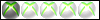


» KILLSHOT707 LOBBIES
» PS3 Cod4 Mod Menu
» Docter Gaming Modded Lobby Prices
» I host cod4 lobbies
» I WANT 10th!!!!!!
» MW2 and Black ops prestige Lobbies
» inv me 2 modded lobby
» modding waw